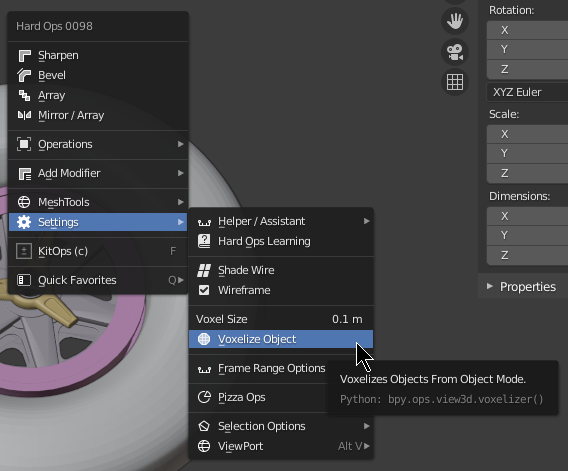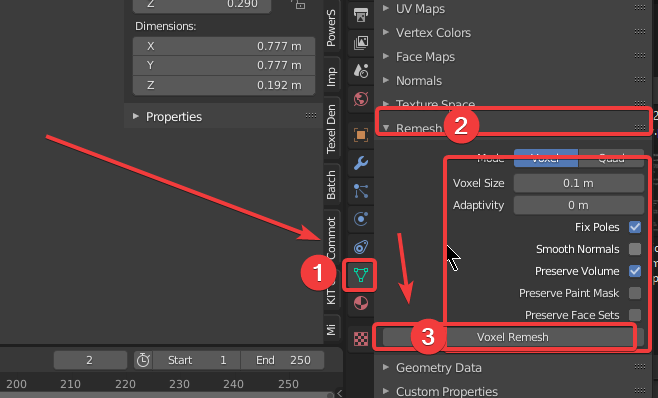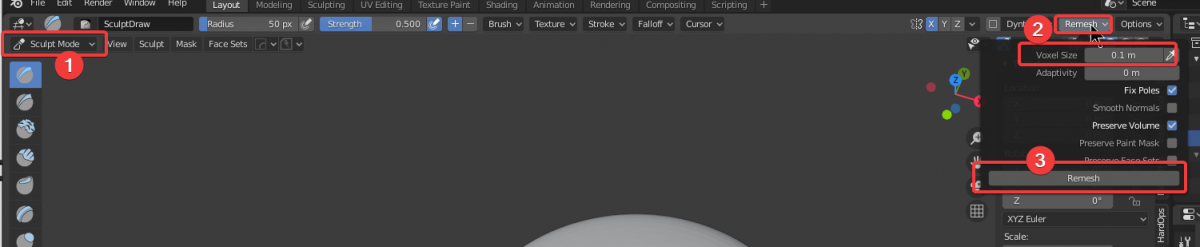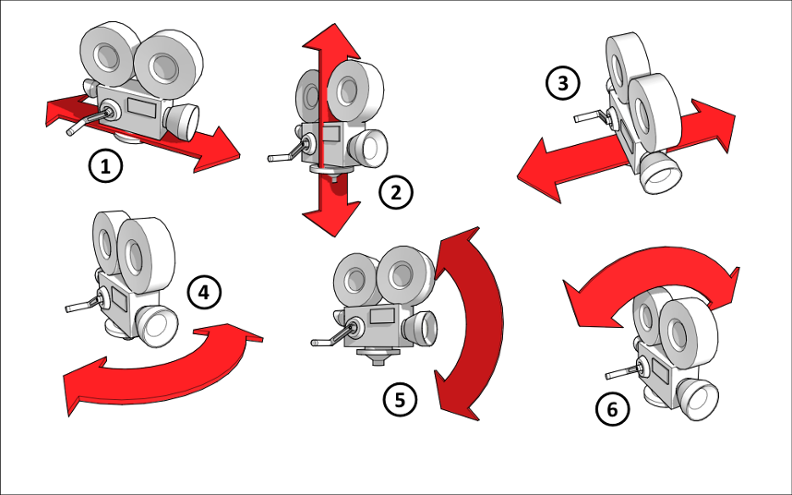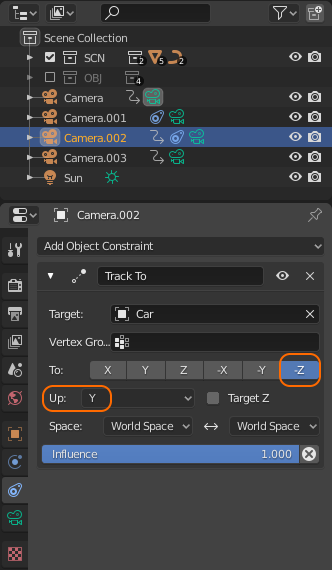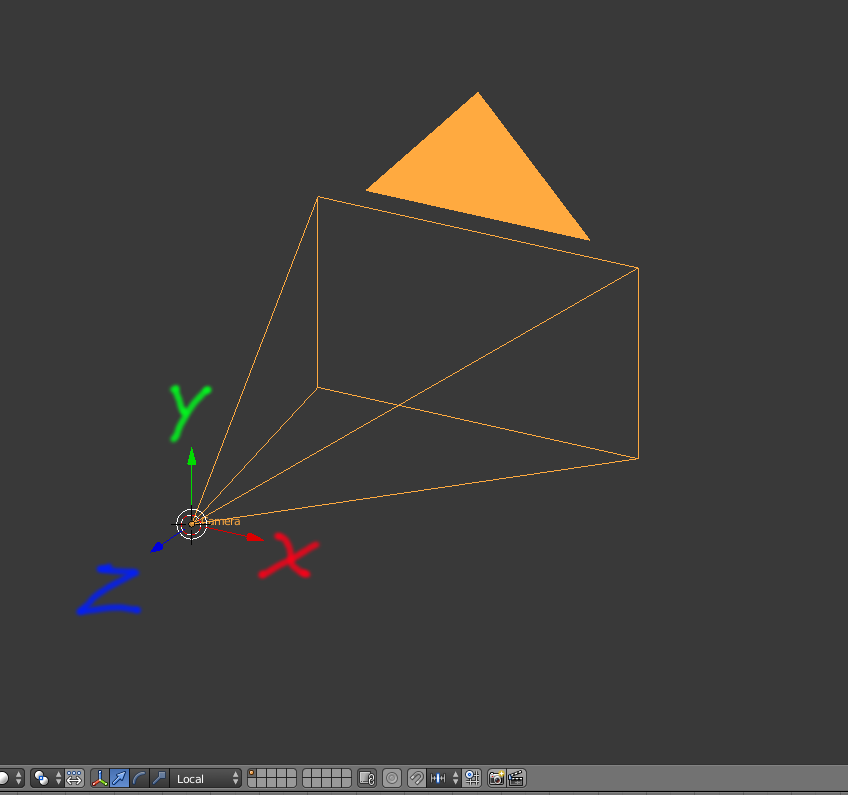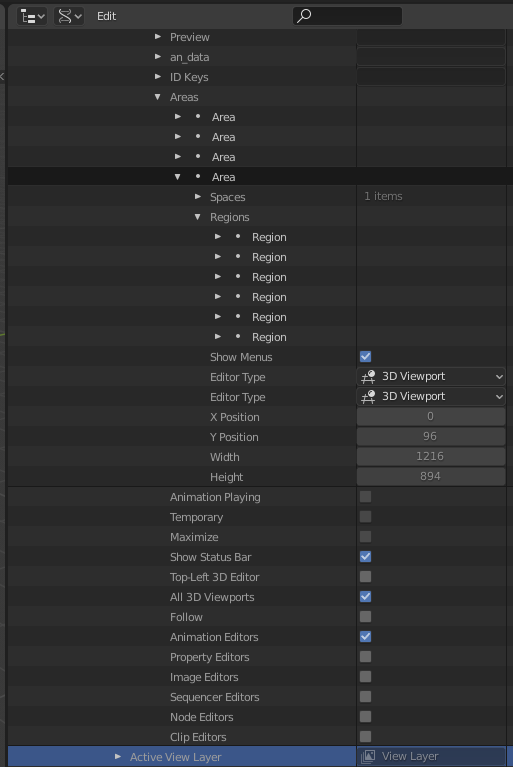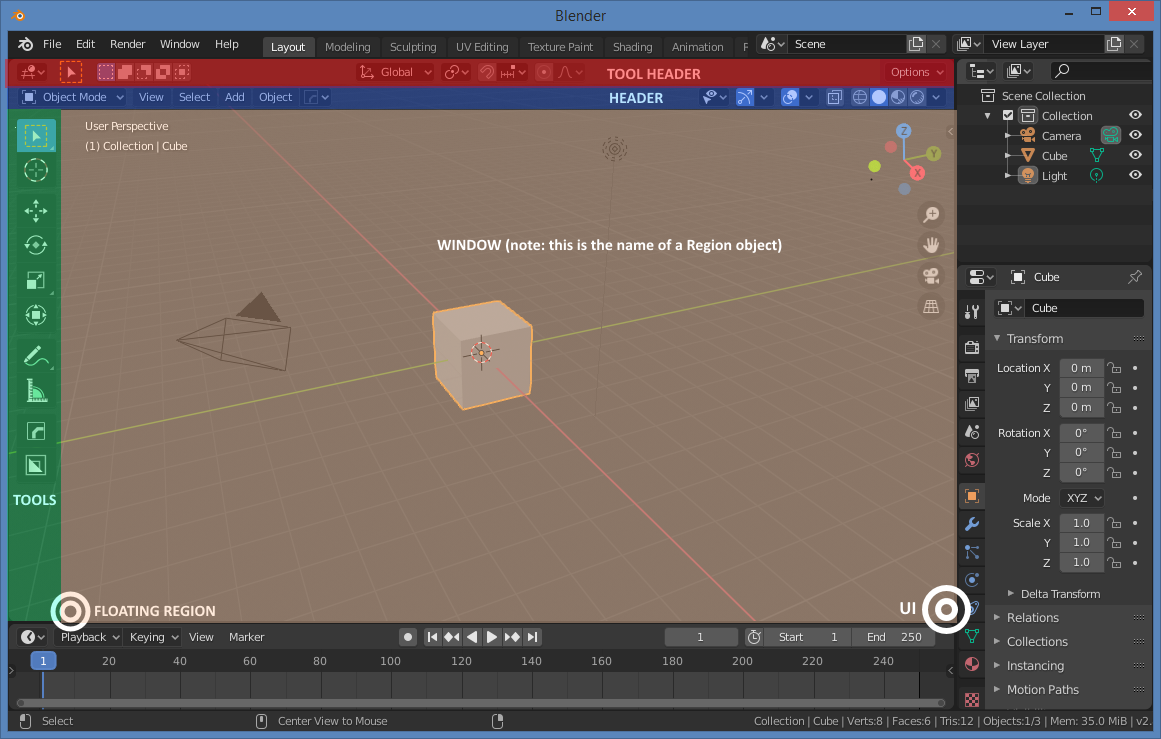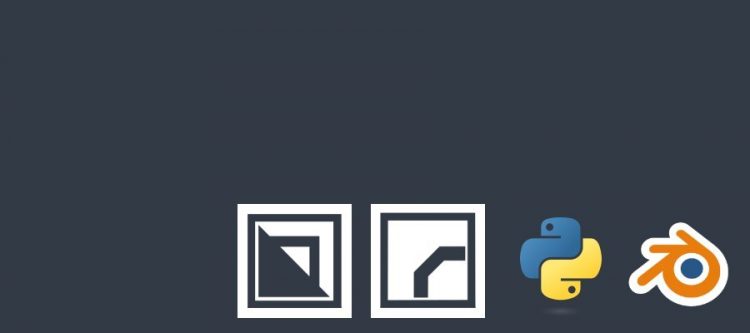
Blender Python #0003
Redraw
bpy.context.view_layer layer.update() bpy.context.area.tag_redraw() # granted the context area is the one you are working with
Voxel remesher
Camera
1. dolly in / out
2. pedestal up / down
3. truck left / right
4. pan left / right
5. tilt up / down
6. roll left / right
7. Zoom in / out
Zooming involves changing the focal length of the lens to make an object appear closer or further away. It’s an unnatural and overused movement. Dolly is preferred. If you absolutely must use a zoom, use a very slow one.
Track To camera constraint
Add a camera.
Constraints > Track To
Target: select object you want to track (tracks origin of object)
To: -Z
Up: Y
To understand those settings you have to think of the LOCAL AXES for the camera: X is Horizontal, Y vertical and Z is depth. Negative Z is what is in front of the camera.
Copy animation keyframes to another object
Select both objects in Outliner.
Make sure to select the object without keyframes last.
In 3D viewport, [SHIFT]+[L] to link.
Select animation data.
Also works for materials, particle systems, etc.
Make Single User
[SHIFT+D] Duplicates an object.
[ALT+D] Creates an instance of an object.
Duplicating creates a new object with a copy of the mesh object data ‘inside’ it. You can expand Outliner and see each duplicate object has a unique name and contain a copy of the mesh data with a unique name as well.
Instancing creates a new object with a link to the original object’s mesh object data ‘inside it’. You can expand Outliner and see each duplicate object has a unique name and contain the same mesh data with the same single name.
In order to apply transforms e.g. applying scale to objects with multi-user instanced single mesh: do this:
Select all the instanced objects [F3] search for "single" to find "make single user", or Objects > Relations > Make Single User > Object & Data, or Object Data Properties (green triangle) and click on the "number of users" number for a mesh to make it single user. Now you can apply the scale using CTRL+A
If you want to recreate the instances:
keep all your objects selected and press CTRL+L > Object Data
Outliner > Orphan Data
This video explains:
– relationship between objects <-> materials <-> image texture files
– linking materials
– materials users count
– image browser
– [X symbol button] = unlinking = sort of like removing, but does not purge
– [COPY symbol button] = duplicating a material = making images / materials unique = making them single user = does the same as clicking users count number.
– [SHIFT clicking X symbol] = unlink everywhere = think remove everywhere else this image was used, but does not purge.
To purge: – Outliner > Orphaned Data > select entries and RMB > Delete to purge permanently, or: – Reopen a .blend file and 0 users materials, images, objects will be removed upon load.
Mouse XY
Regions
Note: Data API more strictly pertains to data stored in the blend file itself, it pretty much is the blend file, event and many other systems would not be stored here.
Outliner > Data API:
Window Managers
WinMan
Windows
Window
Screen
Layout
Areas
Area[n]
Regions
Region[n]
View3D regions: Tool Header Header Tools UI Floating Region Window
Logos parametric
Hide
1 2 3 4 5 6 7 8 9 10 11 12 13 14 15 16 17 18 19 20 21 22 23 24 25 26 27 28 29 30 31 32 33 34 35 36 37 38 39 40 41 42 43 44 | import bpy # prints the name of hidden objects def get_hidden(): context = bpy.context with_eye = [] with_monitor = [] with_eye_and_monitor = [] for o in context.view_layer.objects: if not o.hide_viewport and not o.visible_get(): with_eye.append(o) continue if o.hide_viewport: o.hide_viewport = False # toggle to test visibility if o.visible_get(): with_monitor.append(o) else: with_eye_and_monitor.append(o) o.hide_viewport = True # toggle back if with_eye: print( "With eye only:\n", [o.name for o in with_eye]) if with_monitor: print( "With monitor only:\n", [o.name for o in with_monitor]) if with_eye_and_monitor: print( "With eye and monitor:\n", [o.name for o in with_eye_and_monitor]) get_hidden() |
Reveal
1 2 3 4 5 6 7 8 9 10 11 12 13 14 15 16 17 18 19 20 21 22 23 24 25 26 27 28 29 30 31 32 33 34 35 36 37 38 39 40 41 42 43 44 45 46 | import bpy # toggles all cutters def toggle(): context = bpy.context cutters = [] all_cutters = [] # all cutters for o in bpy.data.objects: for m in o.modifiers: if m.type == 'BOOLEAN': all_cutters.append(m.object) # cutters of selected objects for o in context.selected_objects: for m in o.modifiers: if m.type == 'BOOLEAN': if m.object.display_type == 'WIRE': cutters.append(m.object) # cutters of cutters for o in cutters: for m in o.modifiers: if m.type == 'BOOLEAN': cutters.append(m.object) # DEBUG print( "Cutters:\n", [c.name for c in cutters]) # Show cutters collection context.view_layer.layer_collection.children['Cutters'].hide_viewport = False # Outliner Monitor is Evil. Do not use Monitor. Eye only. for o in context.view_layer.objects: o.hide_viewport = False # Toggle Eye for o in cutters: o.hide_set (o.visible_get()) toggle() |