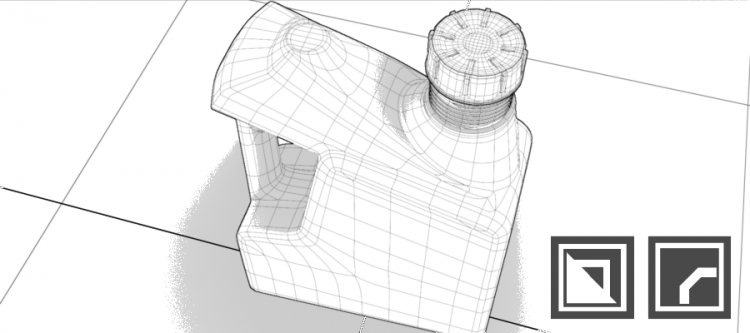
Oil Jug V1
Thank you masterxeon1001 !
https://www.youtube.com/user/masterxeon1001/videos
Buy masterxeon1001 a beer!
https://gumroad.com/masterxeon1001
(click on the Donate Box, enter an amount and pay using Paypal)
Requirements
Blender
Get it here: https://builder.blender.org/download
HardOps
BoxCutter
Get it here: https://blendermarket.com or https://gumroad.com
Source Files
oil_jug_V1_001.blend
oil_jug_V1_002.blend
oil_jug_V1_003.blend
oil_jug_V1_004.blend
Render
Notes
Start by blocking out basic 3D shapes using ngon to follow the contours and extrude for thickness.
Start from a 2D viewport ‘front’ and use G to move vertices. Ignore ‘left’ and ‘top’ viewports initially.
Use edit mode Bevel to create 2D curvature where you have corners. Note that for -say- a 10 sided face (ngon) you don’t just have corners in the corners as it were, if that makes sense. If you edit mode Bevel vertices of an extruded 3D object in Front view, make sure X-ray see-though [ALT]+[Z] is on so you select underlying vertices as well *duh*
When in 3D view ONLY use edge slide to move vertices [GG] and [ALT]+[GG]. Best to avoid G.
Rotate a series of vertices around the first vertex to adjust orientation and keep the curvature intact rather than moving each individual vertex.
To add mesh density, edit mode’ [CTRL+R[ and [K] with [C] and [Z] are your friend, as well as [F] and [J]. You can use J to cut across multiple faces.
Mark edges sharp first and collapse / add supporting edge hardening edge loops last.
[!] Avoid moving / fine-tuning single vertices in 3D space as this never ends well. You will break smooth curved edge flows in 3D space. You end up pushing the neighbouring vertex, and the next, and the next. Things become time consuming fast.
When working with Blueprints, use X-ray see-through [ALT]+[Z]. To better see the Blueprint, assign a material to your 3D object and choose a lighter color for the Viewport Display color.