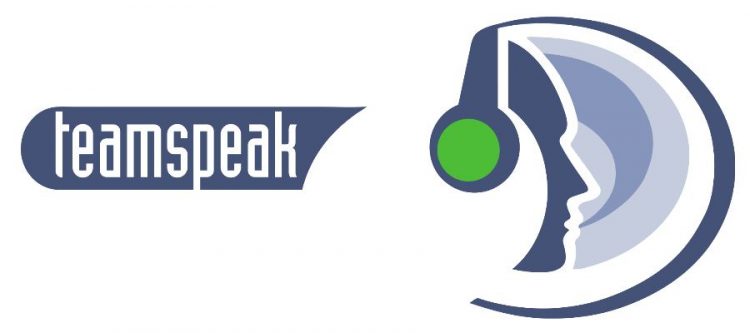
Koozali – Teamspeak
Download the latest version of Teamspeak from their website (A newer version may be available, it’s always a good idea to go and check):
wget http://dl.4players.de/ts/releases/3.0.11.2/teamspeak3-server_linux-amd64-3.0.11.2.tar.gz
The next step is to extract the files from the downloaded archive.
tar xzf teamspeak3-server_linux-amd64-3.0.11.2.tar.gz
Create the user account for which Teamspeak will run on our VPS. For this guide we will use teamspeak, although you may use any name that you would like. We will also disable login for this user, rendering it as a local daemon account.
sudo adduser --disabled-login teamspeak
Let’s now move all of our Teamspeak files to their new location.
sudo mv teamspeak3-server_linux-amd64 /usr/local/teamspeak
Change the ownership/group of the files to the new user.
sudo chown -R teamspeak:teamspeak /usr/local/teamspeak
Make Teamspeak3 start on boot up. For this, we will need to create a symlink to the script which was included in the archive that we downloaded earlier.
sudo ln -s /usr/local/teamspeak/ts3server_startscript.sh /etc/init.d/teamspeak
sudo update-rc.d teamspeak defaults
Now all that is left to do is to start your Teamspeak server!
sudo service teamspeak start
!! On your terminal, you will see a screen with the query username/password and a privilege key – be sure to write this information down as you will need it to administer your server !!
Firewall Rules
If you are using iptables, then you will need to enable a few ports.
-A INPUT -p udp --dport 9987 -j ACCEPT
-A INPUT -p udp --sport 9987 -j ACCEPT
-A INPUT -p tcp --dport 30033 -j ACCEPT
-A INPUT -p tcp --sport 30033 -j ACCEPT
-A INPUT -p tcp --dport 10011 -j ACCEPT
-A INPUT -p tcp --sport 10011 -j ACCEPT
Simply use Koozali port forwarding. Only open 9987. 30033 is for file transfer. 10011 is for telnet (you don’t need this).