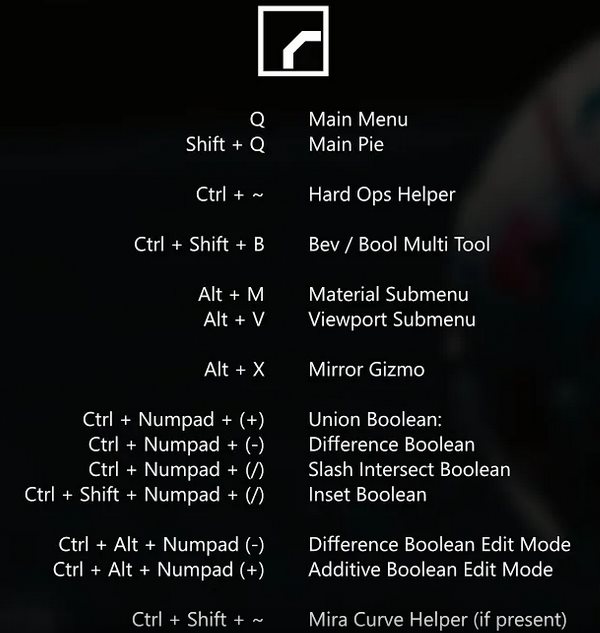Blender portal gate V1 (2.82)
Buy masterxeon1001 a beer!
https://gumroad.com/masterxeon1001
(click on the Donate Box, enter an amount and pay using Paypal)
Requirements
Blender 2.82
Get it here: https://builder.blender.org/download
(2.8) HOps 00984_Thulium_10
(2.8) BoxCutter 715_14
Get it here: https://blendermarket.com
Source file
Render
Click image to enlarge.
HDR images courtesy HDRlabs
http://www.hdrlabs.com/sibl/archive/
Quick Tips
When is an object a manifold object?
“A manifold object is a solid that exists in reality: in other words, it would hold water inside (= has volume).”
– closed object.
– all face normals are pointing in the same direction (outward blue, inward red).
Why do Boxcutter cutters appear to have no faces?
This is a viewport display setting only. Faces are there!
DON’T: Move an object into the cutters collection, remove faces but keep edges/vertices by pressing [X] and selecting “Delete Faces ONLY”.
DO: Move an object into the cutters collection > Object Properties > Viewport Display > Display as: Wire.
Quick Tips
– [ALT-V] Wireframe !
– [ALT-V] Normal orientation !
– Apply rotation / scale !
– Screw modifier:
Screw: 20m
Steps: 90
Angle: 0d
Direction: Z
Make sure to tick Calc order (affects normals)
Often you then need to tick Flip Normals (it depends)
Use [Alt-V] to show Face Orientation
Typically will also screw up your normals
Remember: Normals: Blue = outward facing. Red = inward facing.
Blue on outside = good. Red on outside = bad.
– When you add a curve to the scene, you may need to rotate it a bit:
Make sure first vertex sits at bottom, not top (directional arrows should point in Z+ direction.
You may need to rotate curve +90d or -90d along Z axis if the Curve modifier does weird stuff.
– When you apply Curve modifier, go back to curve shape in edit mode and fine tune vertices whilst watching how creases form in gate object.
– Weld modifier required Blender 2.82
https://builder.blender.org/download
– Disable Boxcutter modifier sort initially.
– There are 3 Mirror modifiers in the stack (each one needs a different name). More on this next.
Modifier stack
Bevel Used to vertex 2D bevel the ‘single staple’ shape. Tick ‘Vertex only’. You create this shape by adding a centerline loopcut to a plane and deleting edges not needed.
Screw Used to create a segmented object that looks like a stack of staples.
Curve Used to deform ‘staples stack’ along curve to form ‘staples snake’
Decimate Used to simplify shape. The goal is to remove all edges along the side whilst keeping everything else. Play with angle slider to find the exact angle value where this happens.
Displace Move in X- direction to change the width of the portal gate (relative to the origin).
Before continuing, drag the Screw steps value slider to find a good balance for overal mesh density and mesh density in creases.
Before continuing, drag the Decimate angle slider (hold SHIFT for small increments or enter values manually) to find the exact moment where all edges on the side of the shape suddently disappear but all edges elsewhere remain. Keep a close eye on the bevel area.
Before continuing, check you are happy with the Displace amount i.e. the width of the portal gate.
Workflow alert:
Using Weld Modifer to join two perfectly fitting shapes is both good and bad. The good thing is that it is a perfectly fine non-destructive workflow. The bad thing is that it is not easily editable as we now have 2 objects that are joined at a perfectly fitting edge loop with vertices welded. If you move or edit one of the cutters you have to move or edit the other cutter as well for the edge loops to continue to be perfectly fitting. You can no longer play with value sliders of modifiers before the weld modifier in the stack as this cause the perfectly fitting edge loops to no longer align and will break the Weld Modifier. Conclusion: Use the Weld Modifer with some caution.
Bool Union with custom built helper object. To create a perfect fitting join custom cutter shape:
- Duplicate main object
- Hide main object
- Select duplicated object
- [Q] Modifiers > Apply modifiers
- [TAB] Edit mode.
- Select one or more edge loop (SHIFT)+ALT+LMB
- Select inverse.
- [X] Delete edges only.
- Start building a perfect fitting join cutter shape from here.
- Optional for Boxcutter users:
- Move object into cutters collection
- Object properties > Viewport Display > Display as: Wire
Mirror1: XY+bisectXY -> 2 axis symmetry with Bisect to get rid of overlapping geometry
Weld modifier to weld vertices. This is why we need a separate 2nd mirror modifier later on as we need to weld the boolean union + mirror vertices now.
Bools
1. Fix the base of the gate by adding a cube to it (union bool) to make it manifold and then cutting it off (diff bool).
“We now have a basic manifold non-destructive object (ready for boxcutting)
2. Bool ‘inset’ to cut hole in gate. I just created another custom cutter by taking the previous custom cutter, duplicate it, apply modifiers, inset face, select this inset edgeloop, invert selection, delete all edges, extrude. We now have a custom cutter (bool difference modifier) to cut out the large opening of the portal gate.
3. Boolean boxcutter detailing goes here (you probably will want to add Mirror2 at some point now.
Mirror2: XY + bisectXY -> 2 axis symmetry with Bisect to get rid of overlapping geometry. ‘Bisect’ will remove geometry in the other quadrants (‘overlapping’) and replace it with mirrored geometry.
Bools
More boxcutter magic that needs to be mirrored left to right only this time (some bolt holes on front, cylinder posts), so we need a 3rd Mirror for that..
Mirror3: Y + bisectY -> 1 axis symmetry with Bisect to get rid of overlapping geometry.
(Final) Bevel This is standard CSharp stuff.
Offset:0.007
Offset mode button pressed
Segments: 3
Profile: 0.70
Outer: Arc
Inner: Sharp
Limit mode: Angle (30d)
Weighted Normals, make sure to tick “Keep Sharp”
[!] When using Boxcutter, make sure to turn Sort modifiers off if you want to keep this modifier stack exacly as is.
To render Eevee viewport (showing edges overlay for example): Layout tab > View > Viewport Render Animation.