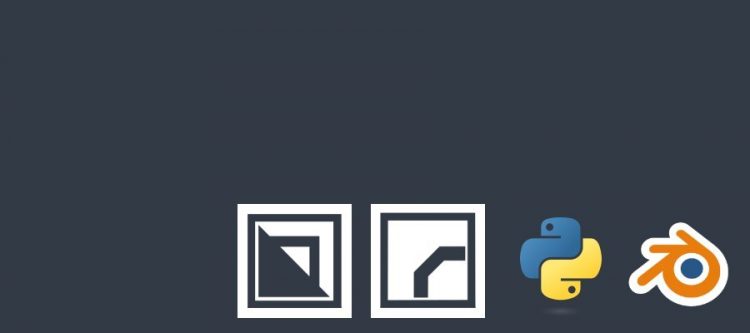
Blender 2.8 Texture Coordinates Node
If you do not add a Texture Coordinates node to your nodes setup, Blender will use Texture Coordinates: Generated implicitly.
Texture Coordinates: Generated
This wraps the material around a single object with the UVW (0,0,0) coordinates point located in a corner of the object and the UVW (1,1,1) coordinate located in the opposite corner. The material is projected onto the object using the object’s bounding box.
Texture Coordinates: Object
Similar as before, but now the material is centered around the local origin of the object. This is the most intuitive to use when using a Mapping node to adjust your material shader as Move, Rotate, Scale will take effect relative to the center of your object (that is, if the local origin of your object is placed in the center). If you use a Mapping node in combination with Texture Coordinates: Generated, Location, Rotation and Scale are relative to a corner of the bounding box of your object and not as intuitive to control.
Texture Coordinates: Normals
Not used very often. Can be ignored. Related to face orientation / flipped faces.
Texture Coordinates: UV
If you want to precisely map each face of an object to a specific area of your procedural or image based material shader, you would use this option. You will then need to use the UV Editing tab to unwrap your object onto a flat surface. UV Editing is your friend.
Geometry > Position
This is a less common used node. It positions a procedural texture using world coordinates. It means it is not anchored to the object at all. You can use this to wrap a single material around multiple objects where the procedural texture uses the world origin as the anchor and stretches out from there.
Procedural textures are infinite
If you move your object in the XY plane (or the YZ or XZ plane) in edit mode you will notice the procedural texture stretches out to infinity and is everywhere. The math behind the material shader simply keeps calculating. The reason the material shader does not move with the object in Edit Mode is because the local origin of the object does not move. If we move the object in object mode, the local origin moves with the object as does the procedural texture.
Procedural textures can be tweaked depending on whether the camera is zoomed in or out. Procedural textures can contain a mix of fine details for when zoomed in as well as broad details that only become visible when zoomed out. They are less realistic compared to photographs but take up less hard disk space. They require a lot of processing power to calculate but can be baked to static image files if need be.