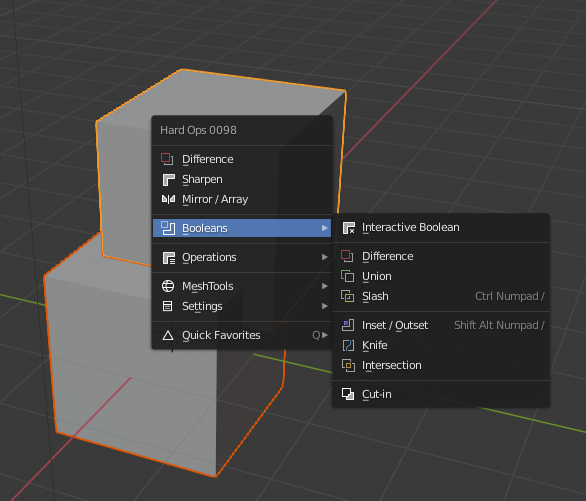Rackmount device
Thank you masterxeon1001
https://www.youtube.com/user/masterxeon1001/videos
Buy masterxeon1001 a beer!
https://gumroad.com/masterxeon1001
(click on the Donate Box, enter an amount and pay using Paypal)
HDR images courtesy HDRlabs
http://www.hdrlabs.com/sibl/archive
Requirements
Blender 2.82
Get it here: https://builder.blender.org/download
(2.8) HOps 00984_Thulium_10
(2.8) BoxCutter 715_14
Get it here: https://blendermarket.com
Screencast utility used:
QiPress Lite
Source Files
rackmountV1_008.blend Animated using displacement modifiers. 5.4MB file.
Note: Applying modifiers and animating object positions would result in a 20MB file.
Render
Click images to enlarge.
Quick Tips
Rather than adding a boolean manually (i.e. union), Hops can do this for you:
1. Select 2 objects to join.
2. [Q] Booleans > Union
Added bonus: Hops adds the (cutter) object to a Cutters collection, sets ‘display as wire’ and adds a weld modifier identical as to what Boxcutter does.
Rather than using ModScroll to find a particular cutter I just go to Outliner > Right click “Cutters” collection > Visibility > Show all inside. I select the cutter I want, move it around or edit edges/faces, toggle “/” for visibility briefly if need be and ‘Hide all inside’ when done.
A faster way is this:
1. [ALT-H] to show everything; will unhide all object in the viewport (= including all cutters in Cutters collection).
2. Press [1] and [2] to cycle between collections: [1] = objects collection [2] cutters collection. This works both in Viewport and Outliner.
An even better way:
[ALT+H] to unhide everything including individual cutters.
[SHIFT+2] repeatedly to toggle visibility of cutters collection (+ [SHIFT+1] to toggle all objects if needed).
Quick, simple and intuitive. Repeat keypress toggles visibility.
I no longer use [1] or [2].
I have started to enjoy using [Q] > Modscroll [LMB]
[MOUSEWHEEL] for previous/next
[A] show/hide current toggle
[CTRL+A] show/hide all toggle
If you press [ESC] original view is restored.
If you press [LMB] cutters remain visible as seen in ModScroll
For new cutters added:
– Holding Shift when confirming the cut will prevent the cutter from hiding, or
– untick Auto Hide in Boxcutter settings if so inclined.