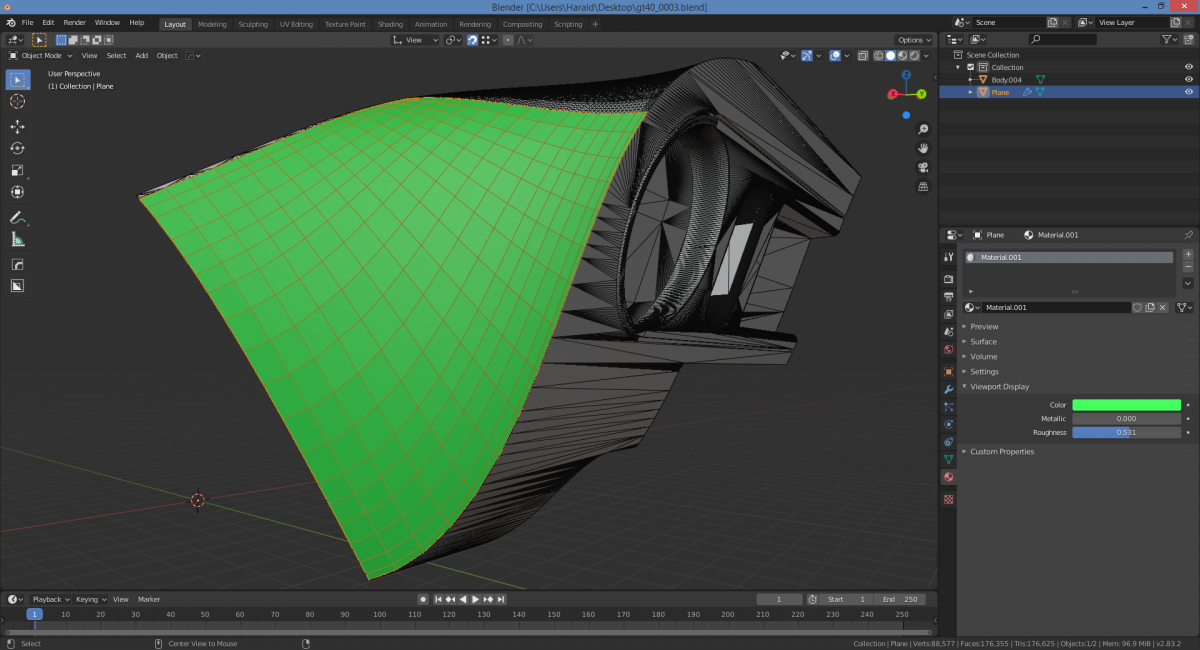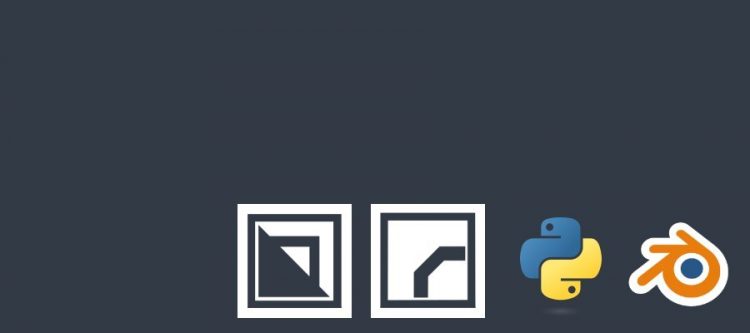
Retopo
Thank you FlippedNormals for a great tutorial!
Quick Notes
Enable the F2 addon
Snapping – enable ‘Project Onto Self’ and ‘Project Individual Elements’
Enable Backface culling
Object Context – Viewport Display – enable ‘In front’
Material – Viewport Display – Give it a color
Modifiers
ShrinkWrap – Select target object – otherwise default settings
Mirror – Enable ‘clipping’
Subdivision Surface – Use for sanity checking ONLY.
Modeling Tools
Extrude Edge – Ctrl RMB
Extrude – E
Loop Cut – Ctrl R
F2 – F (while a point selected)
Bridge – F
Slide – GG
Merge Verts – Alt M
Select tool – W
GridFill
Proportional Editing (soft select) – O
Workflow
Keyboard Shortcuts
Deleting / cleanup
https://docs.blender.org/manual/en/latest/modeling/meshes/editing/basics/deleting.html
X – Delete verts/edges/faces
CTRL X – Dissolve verts/edges/faces
To fix a ‘dent’ in a face caused by a single vertex,
GG close to nearby vertex, GG back again to original position.
dent is gone.
If object is misaligned with global axis / local axis,
use view align and move x/y/z to move relative to the observer’s point of view.
Snapping
https://docs.blender.org/manual/en/latest/scene_layout/object/editing/transform/control/snap.html?highlight=snapping
SHIFT+TAB = Snapping on/off.
SHIFT+CTRL+TAB = Snap to vertex/edge/face/etc.
Use mouse(wheel) + LMB to select snapping type.
Selection
https://docs.blender.org/manual/en/latest/modeling/meshes/selecting.html
CTRL+ALT+LMB = Edge Rings (= side by side)
ALT+LMB = Edge Loop (= end-to-end)
CTRL+LMB = Shortest Path
If there is a junction, edge loops will not continue.
This is often the case on a mesh where vertices need welding or where you
have large number of tris instead of quads.
Faces > Tris to Quads is VERY USEFUL on a selection of faces.
You should now be able to select longer Edge Loops with ALT-LMB
If you have a dirty mesh I find myself doing:
LMB, CTRL+LMB, CTRL+LMB, CTRL+LMB to make long chains of edge loops
LMB, CTRL+LMB, SHIFT+LMB, CTRL+LMB, SHIFT+LMB to select a number of parallel edge loops
3d viewport
RR free rotate lamp
Graph editor
Ctrl+MMB+X mouse movement – scales X
Ctrl+MMB+Y mouse movement – scales Y