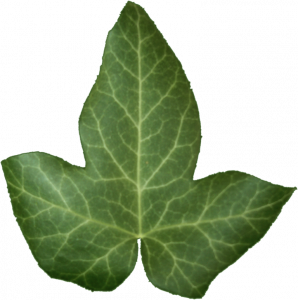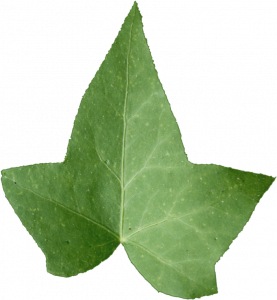Ivy
Thank you Saqib Hussain for a great tutorial.
I used IvyGen to create the vine. Note that after creating your Ivy object you cannot go back and edit the parameters.
In my case I had some issues where I have to edit the Particle System and change the Number from 1500 to 1501 and back to refresh the particle system every time you reopen the file. Also, using Velocity to rotate the leaves only works if you have Start Frame and End Frame set to 1 (not 0). The leaves will fly away if you have Life set to 250. You need to convert the particle system leaves (= particles) to flat geometry if you intend to use the ivy in an animated scene.
Tips:
1. You can scale branches with [ALT+S] in Edit Mode after converting a Curve to a mesh.
2. Scale, mirror, duplicate a simple ivy into multiple overlapping clones rather than creating a single complex ivy.
I prefer http://ivy-generator.com/ over IvyGen as you can see the Ivy grow more naturally. Ivy Generator reads *.obj files with triangulated faces. Double click to set a starting point. Press the buttons to grow the branches and leaves separately. Comes with young and adult leaves and works flawlessly.
Important
[!] Use Alpha Hash instead of Alpha Blend for both Opacity and Shadows in your leaves material. Areas of high foliage density combined with deep dark shadows on a (light) brick wall backdrop give it depth and realism.
In the end I used a mix of things that used IvyGen with a single leaf texture that resulted in the following:
Source Files
ivy001.blend (Notes are inside the file.)
Adult leaf
Young leaf
Renders
I would use http://ivy-generator.com/ next time with leaves and all, without using a particle system for the leaves. Remember to use *.obj with triangulated faces + double click to place starting point.