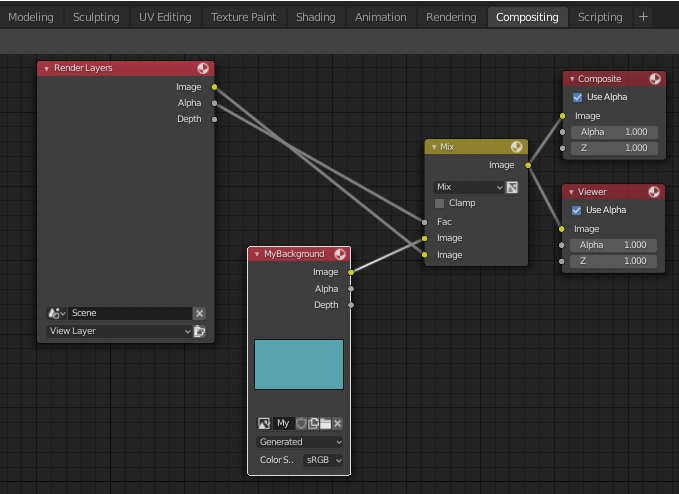Create a low poly sea shack
Many thanks to Grant Abbitt for a most excellent series of Blender 2.8 low-poly tutorials !
Say thanks: http://paypal.me/grantabbitt
Part 1
Download source file: seashack01.blend

Part 2
Download source file: seashack02.blend
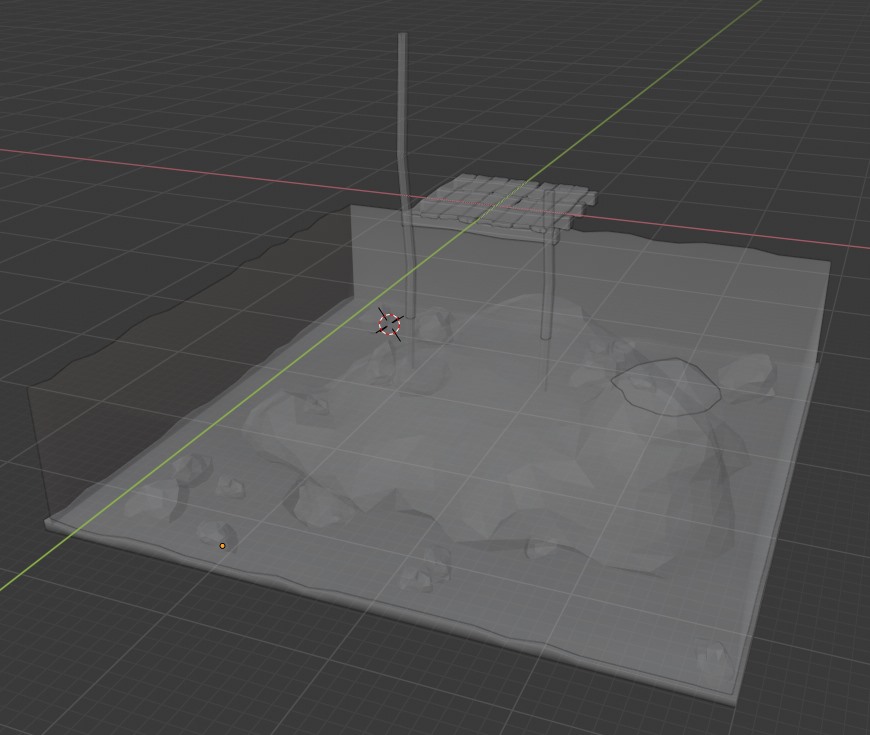
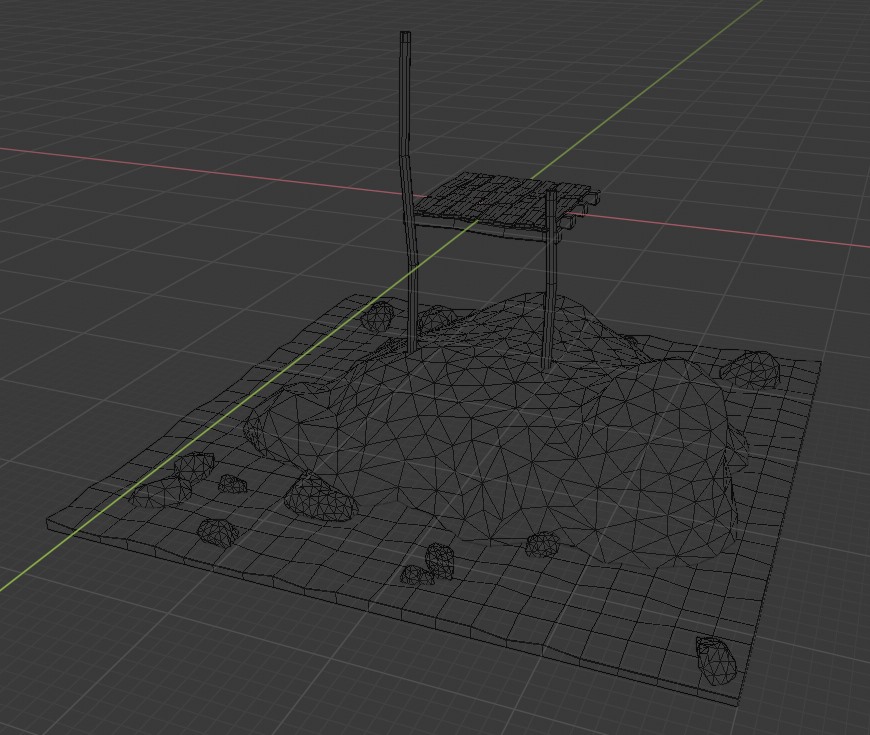
Part 3
Viewport clipping
Main scene
[N]
View tab
[Clipping Start]
[Clipping End]
HDRI
Shading workspace.
Change [Object] > [World]
Drag a HDRI into the material editor and connect it to the background node.
Lighting
Sun
Strength = 1
Enable shadows.
[Clipping End] needs to match scale of objects in scene.
[Softness] controls hard/soft shadows.
3 point lighting
Add 3 more lights. Vary color and strength.
Download HDRI file (PIC image format): sunset_in_the_chalk_quarry_1k.hdr
Download source file: seashack03a.blend
Download source file: seashack_03b.blend
Download source file: seashack_03c.blend
Part 4
Download source file: seashack_04.blend
Part 5
Download file: seashack_05.blend
Part 6
Download source file: seashack_06.blend
Problem #1 – Not sure why at certain camera angles the sea object shows this gray area. IOR or PBR roughness causing reflection rather than refraction when looking alongside rather than directly at surface ?
Part 7
Download source file: seashack_07.blend
Problem #2 – Not sure why in this render the shadows on the front walls of the seashack look distorted ?
Solution #2 – Camera object – Clip range changed from [0.1m – 1000m] to [1m – 1000m] solved the issue. Not sure why.
Problem #3 – I had a lot of problems editing the boat object once it was rotated along Z. After a while, the local coordinate system’s X and Y axis did not line up with the boat object any more. I was unable to move vertices along local X or Y. I don’t know what caused this. I was unable to fix local axis alignment. I don’t know how to rotate an object’s pivot as you do in 3dsmax.
Solution #3 – There is no rotate pivot. To fix, manually rotate your object in line with world X,Y,Z axis. Apply rotation. Fixed. Now you can rotate object and use [G], 2x [X or Y or Z] to rotate along correct local axis back to desired position. Or use this. Local axis change either by resetting rotation or by joining objects.
Problem #4 – On a number of occassions when trying to enter values in input fields, it turns out I did not have input focus and pressing number keys 1-9 (not NUMPAD keys) caused a large number of collections in the Outliner to be ticked as Hidden in Viewport. ‘Unhide unselected’ does not fix this. I don’t know how to Show All in Viewport in Outliner with a single keyboard shortcut.
Solution #4 – When in the Outliner, use [SHIFT]+[LMB] or [CTRL]+[LMB] and click on eye symbols to View All in Viewport. Also, click (repeatedly) on [NUMPAD+] and [NUMPAD-] to expand/collapse all collections 1 level.
Animating – Part 1 – Waves
Download source file: seashack_anim01.blend
Animating – Part 2 – Flag
Download source file: seashack_anim02.blend
Animating – Part 3 – Fish
Download source file: seashack_anim03.blend
Animating – Part 4 – Boat & Rope (+ Plant, Lantern)
Download source file: seashack_anim04.blend
Lighting – Part 5 – Night time scene
Download source file: seashack_anim05.blend
Download HDRI file: Ice_Lake_Ref.hdr
Animation – Daytime