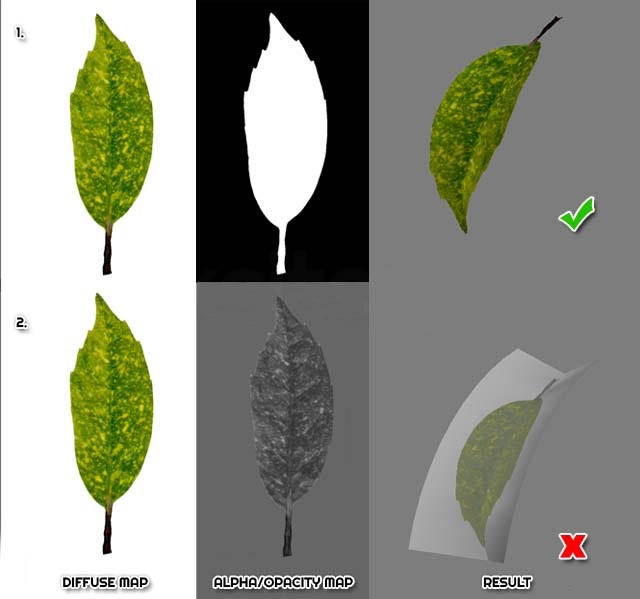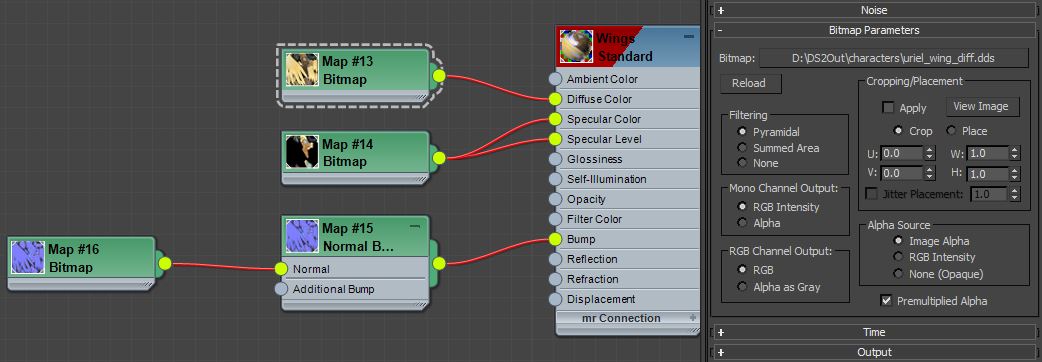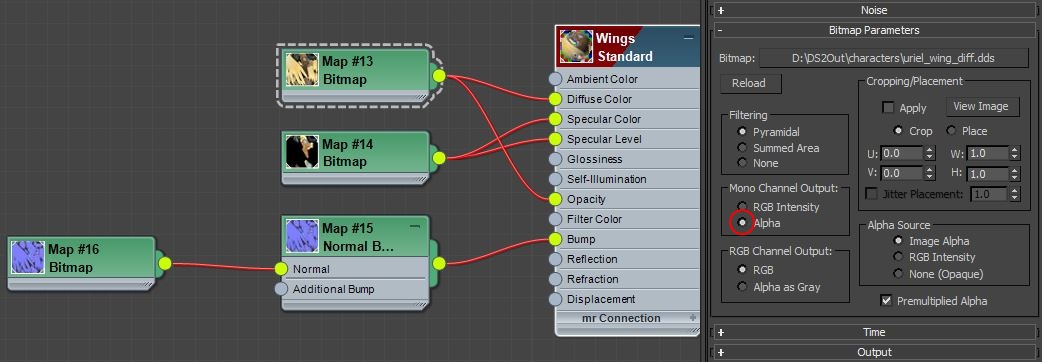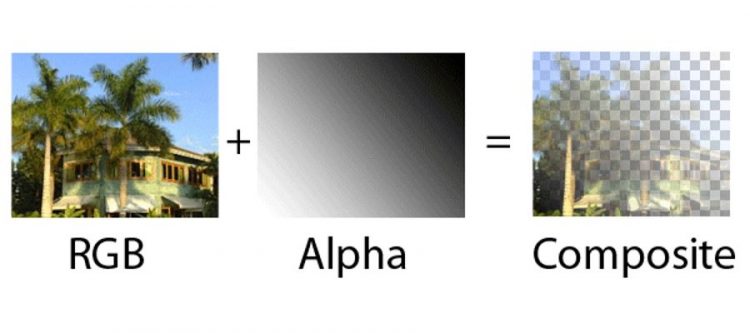
3dsmax – PNG alpha channel opacity
The opacity slot in 3dsmax takes a grayscale image where black is 100% transparent (‘dark’) and white is 100% opaque (‘solid’). Opacity is often used for planar mapped simple geometry ‘cutouts’ like foliage.
This is how a simple opacity map works:
Rather than creating 2 different bitmaps, you could use an image file format which supports transparency information for each pixel in the image (GIF / TGA / PNG). This channel is the ‘alpha channel’ in RGBA (red-green-blue-alpha) based color codes and image formats.
Note that the alpha channel is grayscale but often only uses black and white tones only. In photo editing software it often is displayed as transparent on a checkered backdrop. Grayscale images with gray tones are more commonly used for specular maps and bump maps.
PNG texture with opacity:

Material editor. Notice the opacity slot is not used:
Render:

Material editor – Notice how the texture bitmap image (PNG) is used both in the diffuse slot and the opacity slot:
Note that you have to change the “Mono(chromatic) Channel Output” to Alpha, so the PNG transparency (and not the PNG RGB) channel is used -only for those material maps that typically expect a black and white (monochromatic) bitmap; the diffuse map will use the RGB channel of the PNG image obviously.
Render: