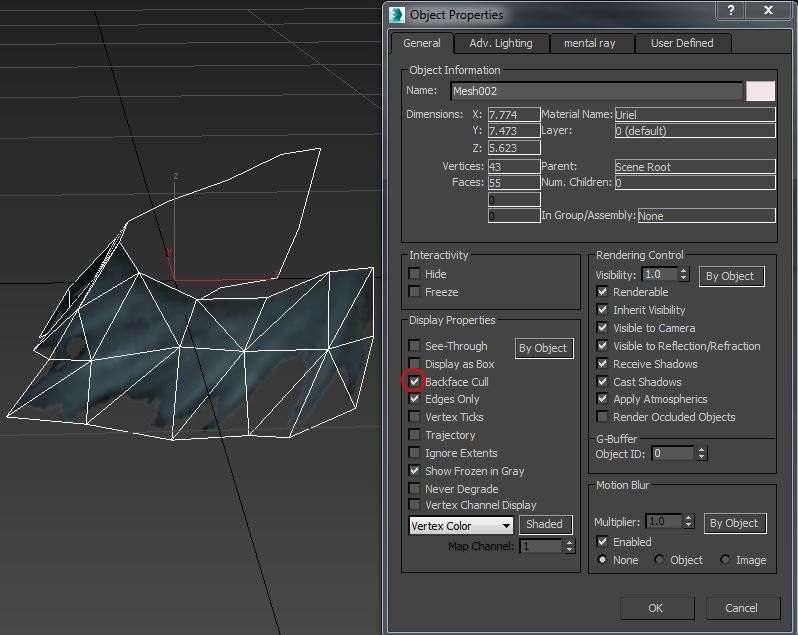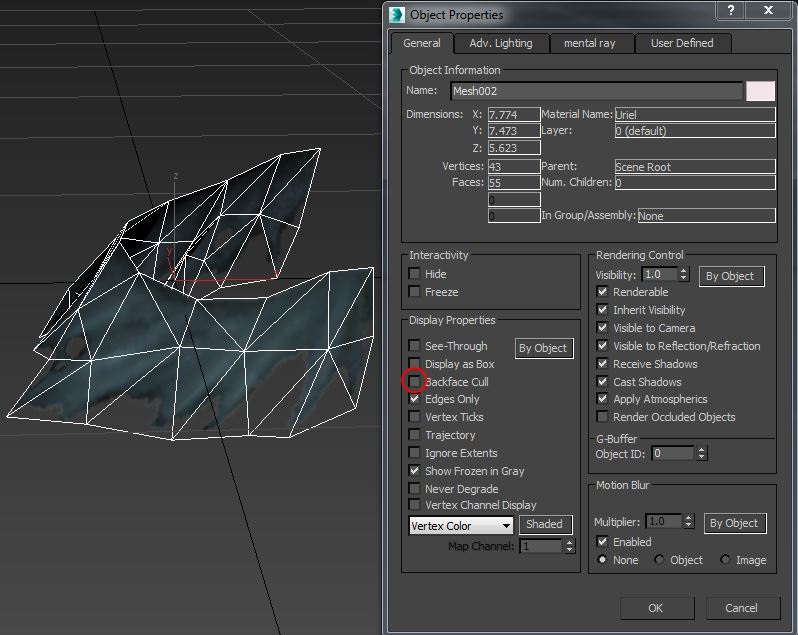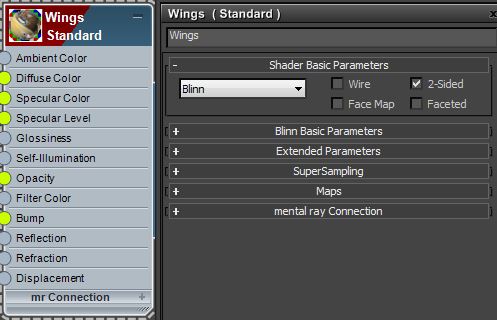3dsmax – Backface cull
Backface culling is active by default. Think of it as a sheet of paper; the side you are not using appears culled. You can use ‘flip normals’ to flip which side you want to be the facing side.
You can turn backface culling off:
With backface culling off, the ‘sheet of paper’ magically appears to be double sided.
Backface culling is a “DISPLAY PROPERTY”. It does not create additional polygons, it does not change how a texture is applied and it does not affect rendering! In both situations the render looks like this:

Materials are applied 2-sided by default. You can change this behavior as follows:
In the material editor
In the render setup:
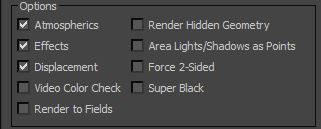
Rule of thumb: stick with the defaults. If you see weird polygons that you can’t select, just realize this is due to backface culling. Think of them as the ‘non-facing’ side. They help to visually inspect whether or not your normals are facing the right way. Leave your materials 2 sided; it doesn’t matter if the inside of a hollow object is textured or not generally. If you want the interior of a car textured, you have to model the interior first; everything has thickness – slapping a texture on both sides of a simple car mesh doesn’t give you a car interior/exterior just like that.